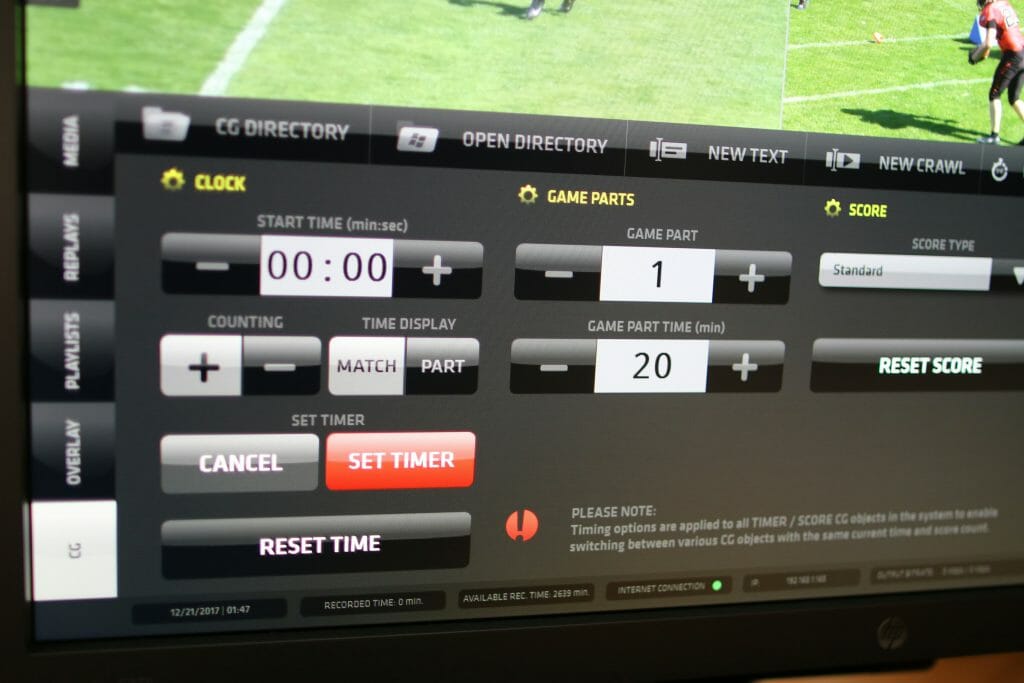
Regardless if you are a small production company, university sports club or a big TV station, these days viewers expect professional, broadcast quality programs. Even more so if you are in live sports streaming. And for that you absolutely need graphics.
There is no better solution than Streamstar SW which provides an extensive library of sports graphics templates for its internal CG system.
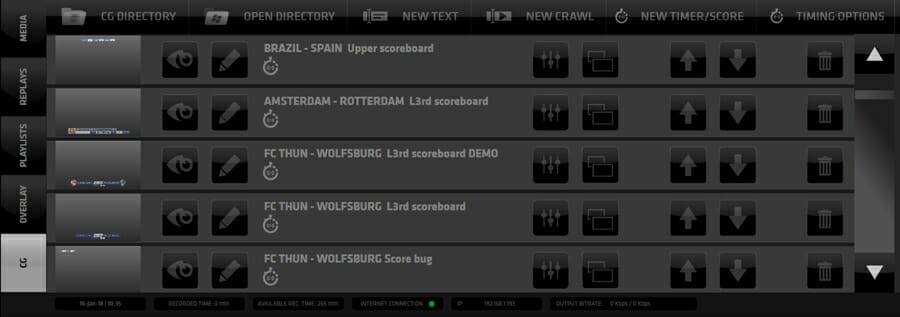
Streamstar’s TIMER/SCORE CG templates contain dynamic text fields that are controlled during the live game using a TIMER/SCORE CONTROLLER in the Streamstar GUI.
The controller is displayed inside the Settings Area – Replays Tab to allow simultaneous operation of the live game graphics controls as well as capturing replays which is essential for any live sports productions.
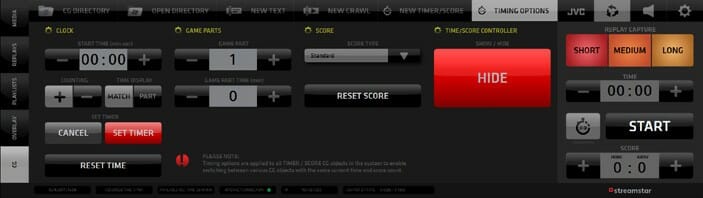
The TIMER/SCORE CG Layers provide the following fields:
BACKGROUND – a graphics file used as background for all text layers placed above it
TEAM HOME and TEAM AWAY – regular text layers to be filled in buy user
SCORE HOME and SCORE AWAY – dynamic layers to indicate the current score
DELIMITER – regullar text layer to be used as a separator between the score indicator digits
PERIOD – dynamic layer indicating the current game period
CLOCK – dynamic layer – time counter display
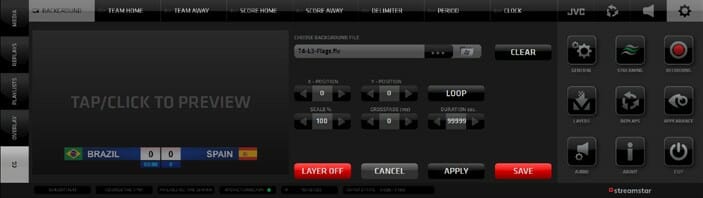
Combining all these elements allows the creation of simple yet effective live sports graphics as you can see in the examples provided with the installation of Streamstar SW 4.5 free to be used in your productions.
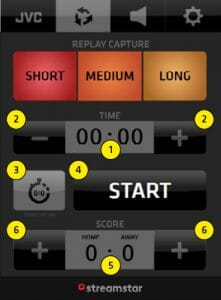
TIMER/SCORE CONTROLLER functionality
1. TIME Display indicates the current time based on the Start Time settings in the Timing Options Pane.
2. TIME ADJUST +/- buttons to both sides of the TIME display allow for manual time correction
3. TIMING OPTIONS HOTKEY SHOWS/HIDES the Timing Options pane
4. TIME START/STOP button Starts or Stops the clock
5. SCORE INDICATORS
6. SCORE ADJUST buttons
Increase the score by pressing the [ + ] on either side.
Press and hold the button for over 1 second turns it
to a negative icon [ – ] allowing to decrease a score.
Press and hold again to revert to [ + ]